Updated: 2018-08-31.
 The USB-232B interface allows connection of the YAESU rotator controllers to a PC via the USB port. The interface supports various types of YAESU rotator controllers: G-800DXA, G-1000DXA, G-2800DXA and G-5500. The interface works with many HAM logging programs, for example N1MM, DXLab, HRDRotator, HRDSatTrack, also allowing satellite tracking, using the improved RC5-3 communication standard.
The USB-232B interface allows connection of the YAESU rotator controllers to a PC via the USB port. The interface supports various types of YAESU rotator controllers: G-800DXA, G-1000DXA, G-2800DXA and G-5500. The interface works with many HAM logging programs, for example N1MM, DXLab, HRDRotator, HRDSatTrack, also allowing satellite tracking, using the improved RC5-3 communication standard.
The undoubted advantages of the USB-232B interface include galvanic isolation between its USB interface and the connector used to connect the rotator controller. The set USB-232B interface comes (unfortunately without any documentation) with:
- USB-232B interface module,
- 230V / 9V mains adapter,
- USB cable,
- Mini-DIN 6 – mini-DIN 6 cable,
- DIN 8 – DIN 8 cable.
 The USB-232B interface from the USB port side is built using the FTDI USB/RS-232 converter integrated circuit, therefore it does not require additional software and uses the drivers included in the Windows system. The configuration of the ham program is limited to setting the appropriate COM port number, under which the USB-232B interface is installed in the computer system, and to set the baud rate parameters of the COM port: 9600, 8, N, 1. Details are below.
The USB-232B interface from the USB port side is built using the FTDI USB/RS-232 converter integrated circuit, therefore it does not require additional software and uses the drivers included in the Windows system. The configuration of the ham program is limited to setting the appropriate COM port number, under which the USB-232B interface is installed in the computer system, and to set the baud rate parameters of the COM port: 9600, 8, N, 1. Details are below.
The USB-232B interface worked, but not immediately. The input voltage range of the USB-232B interface did not match the range of output voltages of the YAESU rotor controller, so the antenna position reading was affected by an error proportional to its azimuth. After reaching, with Jose WP4KJJ help, of the documentation and manufacturer configuration program, and after breaking the instructions from Chinese (below), we calibrate the interface with success.
Instruction for YAESU Rotators Interface USB-232B
The manufacturer BH4TDV has prepared the GS232B SET 3.0 program for calibration interface to the rotator. It enables the adjust the reading of angles through the interface to the correct values.
Azimuth calibration for rotators G-800 \ G-1000 \ G-2800:
1. Choose CHECK to check available COM ports.
2. Select the correct COM port under which the interface has been installed in Windows.
3. Select the ADJ EN option.
4: 0 degrees azimuth calibration: set the rotator manually to 0 degrees azimuth, click “0”.
5: 360 degree azimuth calibration: set the rotator manually to 360 degrees azimuth, click “360”
Azimuth and elevation calibration for rotator G-5500:
1. Choose CHECK to check available COM ports.
2. Select the correct COM port under which the interface has been installed in Windows.
3. Select the ADJ EN option.
4: 0 degrees azimuth calibration: set the rotator manually to 0 degrees azimuth, click “0”.
5: 360 degree azimuth calibration: set the rotator manually to 360 degrees azimuth, click “360”.
6: 0 degrees elevation calibration: set the rotator manually to 0 degrees elevation, click “0”.
7: 90 degrees elevation calibration: set the rotator manually to 90 degrees elevation, click “90”
Rotator settings in the HRD program:
1. For G-5500: select GS-232B AZ or GS-232B AZ/EL.
2. For G-800 / 1000/2800 / RC5-3: select GS-232B AZ.
3. Select the COM port number under which the interface can be seen in the device manager in Windows.
4. Set the transmission speed to 9600.
5. Set the refresh time for 1 second.
6. If the actual position of the antenna for 0 degrees is north, select “North 360”. If the actual location of the antenna for 0 degrees points to the south, select “South 180”.
7. Click Connect.
Rotator settings G-5500 in the Orbitron program:
1. Copy wispdde to the Orbitron installation directory.
2. Select the rotator, radio, click WispDDE, the executable file in the wispdde installation directory selected in the Orbitron Wispdde directory.
3. Set as shown below and click SAVE.
Rotator settings in the LOGG32 and N1MM software:
1. Select GS-232B.
2. Set the transmission speed to 9600.
3. Select the COM port number under which the interface can be seen in the device manager in Windows.
4. Note: Please change the default rotator number from 0 to number 1.
List of commands controlling the work of the interface:
Commands are block-letters, instructions are executed by CR:
C – Returns the current value of the azimuth angle.
B – Returns the current value of the elevation angle.
L – Turn left in azimuth (the angle becomes smaller).
R – Turn right in azimuth (the angle becomes larger).
U – Increase the elevation angle.
D – Reduce the elevation angle.
A – Stop changing the azimuth angle.
E – Stop changing the elevation angle.
S – Stop rotation in azimuth and elevation.
O – Set the azimuth angle to 0 degrees.
F – Set the azimuth angle of 360 degrees.
X1 – Set the rotator speed to low.
X2 – Set the rotator speed to a lower middle.
X3 – Set the rotator speed to a greater middle.
X4 – Set the maximum rotator speed.
C2 – Returns the current azimuth angle and elevation angle.
O2 – Returns the settings: physical angle of the rotator from the interface memory for the azimuth 0 degrees and elevation 0 degrees.
F2 – Returns the settings: the rotator’s physical angle from the interface memory for the azimuth of 360 degrees and the elevation of 90 degrees.
RST – Restore to factory settings.
VER – Reads the software version number and indicator is flashing, displays some debugging information.
M XXX – Set the azimuth angle in the range 0-360 degrees.
W XXX YYY – Set the azimuth angle in the range 0-360 and sets the elevation angle in the range of 0-90 degrees.
Note: If you are using a Bluetooth connection (optional), the instructions are the same as above.
If you have any comments, please write …
73, SP5DDF

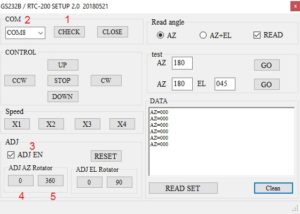
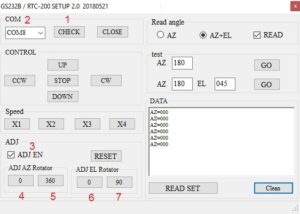
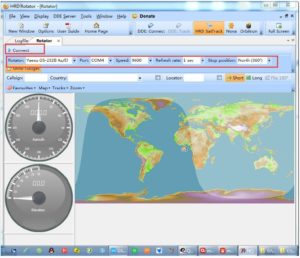
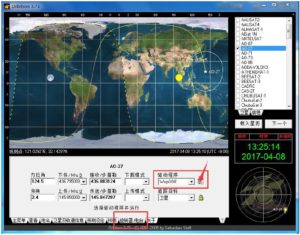
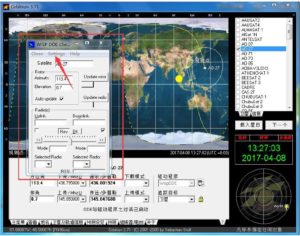
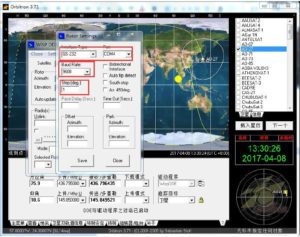
Number of Comments: 6
I have same problem , I’m working around the issue you report!
In my case is more difficult . I’m using G5500! 0-450 deg 0-5 VDC / 0-180deg. 0-5VDC. I found scale issue! It possible that a baby circuit could resolve de issue!
WP4KJJ
Very Happy , with the result!
I have two GS232B form China , one for Yaesu G-5500 and one for Yaesu G-1000SDX
Work very nice for Orbitron and HRD.
73
WP4KJJ
Thank you so much for providing this information. It all worked.
73 Jim, N7JS
I have the same issue as WP4KJJ … G-5500 is 450/190 version …. and my interface is also from China
Downloaded the software and still have a scale issue with calibration… on both axis..
Hoping for a fix but unsure….
Thanks so much for this post which saved me from retuning my RS232 version of this box that I got also on ebay. The calibration program does the job and the instructions are very clear. Thank you again and 73!
Great article!